Create a database
Databases aren’t available in the Atlassian Government environment.
Create a database
There are three ways to create a database in Confluence:
the Create button in the main navigation
the + button next to the Content section or a parent item in the space sidebar
by using the + insert menu or / command when editing a page
Create a database using the Create button
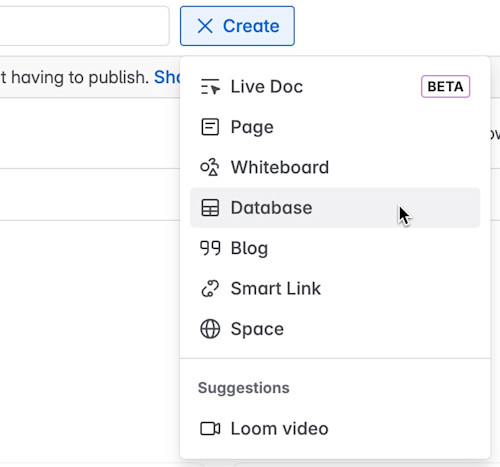
Select the Create button in the navigation.
Select Database.
This will create a new blank database in your current space. If you don't have edit permissions in that space, it will default to your personal space.
Create a database in the content tree
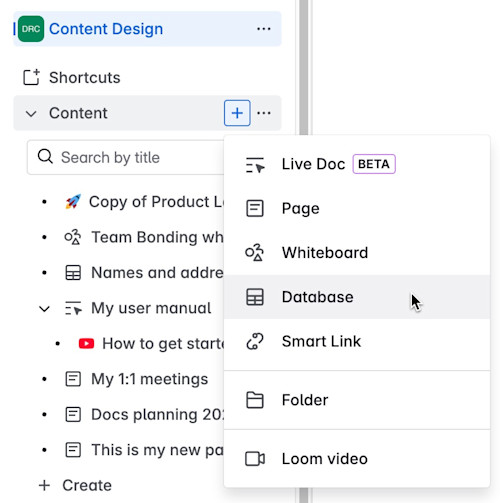
Select the + button next to the Content section in the space sidebar.
Select Database to create a database in the current space.
You can also create a database under an item in the content tree using the + button. The button appears when hovering over the content's title in the sidebar.
Create a database from within a page
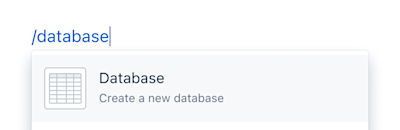
Database setup
Once you have created a new database, you will be guided through some options for the initial setup. During the setup, you have the option to do one of the following:
Connect to a Jira instance and insert issues into the database.
Use a template to help you get started.
Import data from a CSV file.
You can start with a blank database and create a custom structure to suit your needs.
Was this helpful?