Create a new whiteboard
Whiteboards aren’t available in Atlassian Government environments.
There are three ways to create a whiteboard today in Confluence.
Option 1: Select the Create button in the top navigation, and select Whiteboard. This will create a whiteboard in the space you are currently in or will default to your personal space/whichever space you have edit permissions.
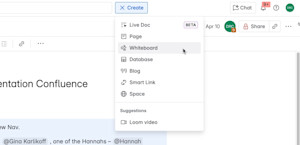
Option 2: Select the Create button in the top navigation, and select Create with Rovo. You write a prompt to tell Rovo what kind of whiteboard you want to create. Rovo creates a preview pane containing your AI-generated whiteboard content that you can edit, delete, or rewrite. When you’re happy with it, select Add to Confluence.
Option 3: Select the + button next to the Content section in the space sidebar, and select ‘Whiteboard’ to create a whiteboard in your space.
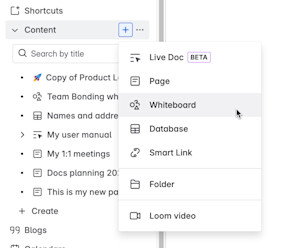
You can also create a whiteboard under a page/whiteboard using the + button that appears when hovering over the content’s title in the sidebar.
Get started with a template
When you land in a new whiteboard you will be prompted to select a template from our template picker.
Select from a number of best-practice templates from the Atlassian Team Playbook to help you get started.
Hover over a template in the template picker.
Select Use template.
To prevent this picker from showing on each whiteboard load, uncheck the box ‘Show when creating a whiteboard'.
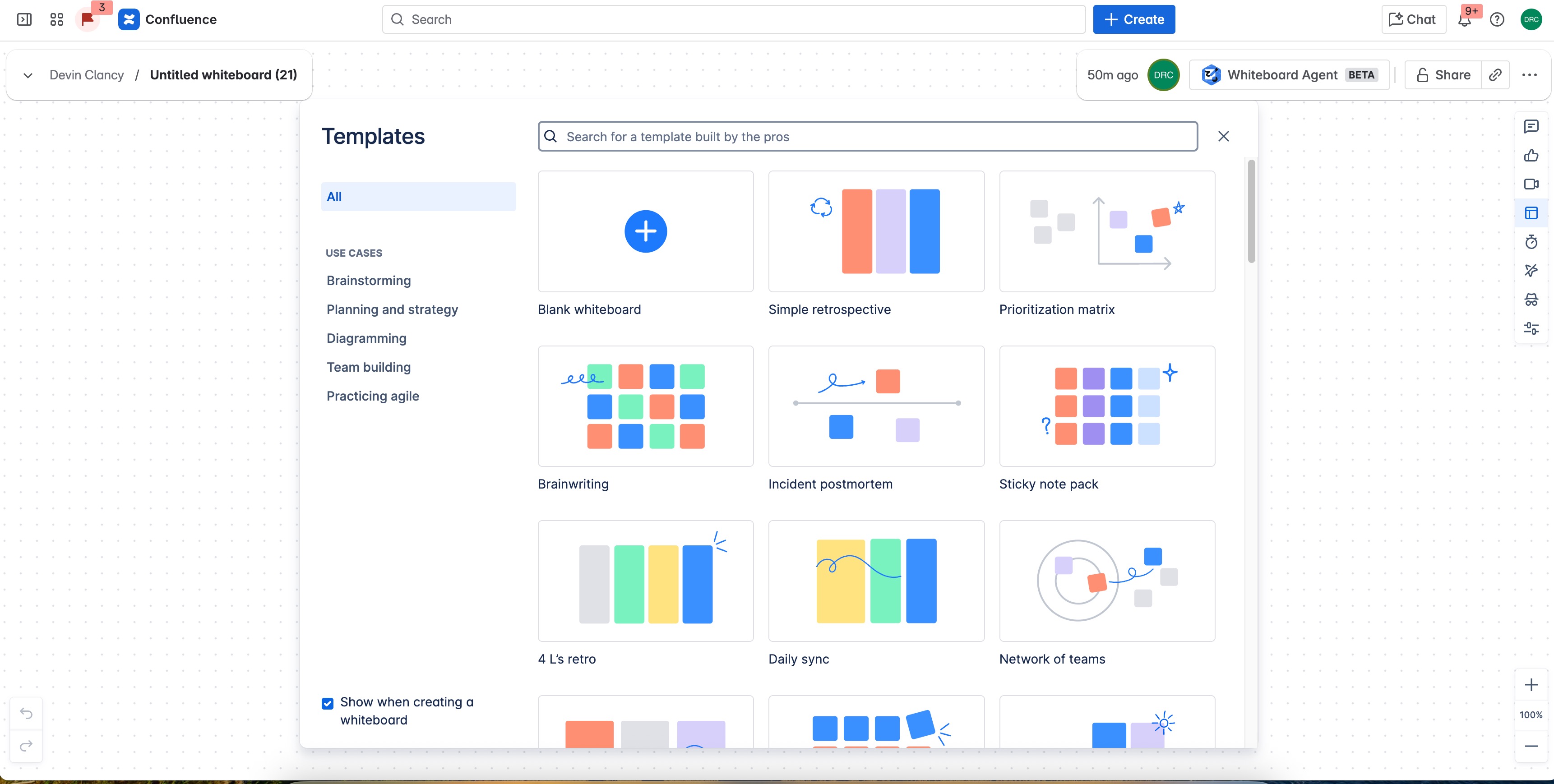
Was this helpful?