Delete, restore, or purge a content item
When you delete an item in Confluence, it moves to the space's trash, much like an email moves to your email trash or a file moves to the trash on your computer. The item isn't permanently deleted and can be restored, until or unless it is manually purged from the trash. Once restored, however, a previously deleted item will lose its inherited permissions as well as its location in the sidebar.
There are a few things you might want to check before you delete an item, like checking incoming links and child items, and you can find these details under Content information.
Delete a content item
Go to the item to be deleted.
Next to the Share button, select More actions (), then Archive and Delete then Delete.
The Delete option will only appear if you have permission to delete this item.
If someone has applied restrictions to the item, these restrictions may also prevent you from deleting the item.
Deleting a draft, unpublished changes, or a page version?
Unlike deleting a published page, deleting any of these is permanent and they can't be restored.
To delete a draft or unpublished changes while editing a page, choose > Delete draft or Revert to previous version.
To delete a page version while viewing a page, choose > Version history, find the version you want, and choose Delete.
Delete a content item with children
If you delete an item that has any child items, the child items move up to the nearest parent item. If you want to keep the child items under another parent, move them before deleting their former parent.
To remove a parent item and a large number of child items:
Create a temporary new space
Move the parent item to the new space (the child items will move too)
Delete the space
View content details
Content details allows you to delete pages responsibly, letting you know who the last editors were, and what incoming links you'll need to remove or redirect.
To see content details:
View the content.
Select Show details.
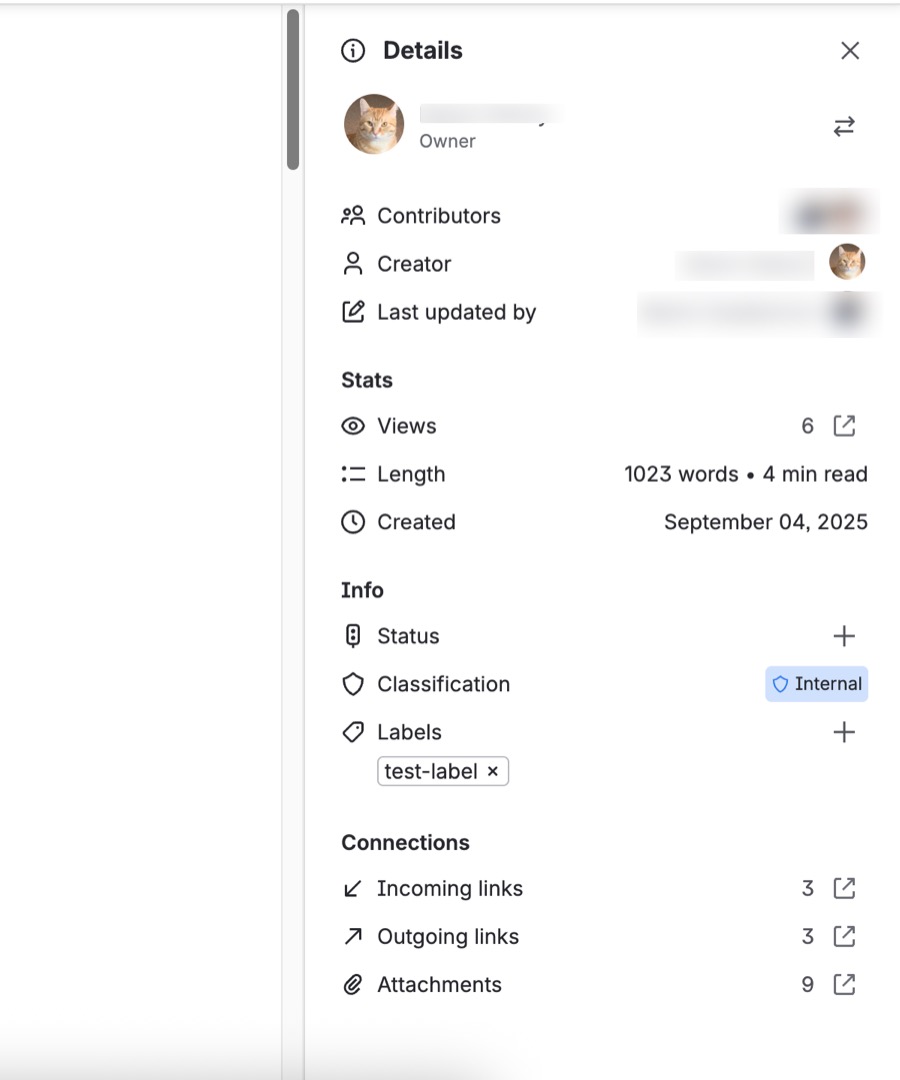
You'll see the following information:
Content info: Owner, date of creation, length, read time, classification, status.
Incoming links: Lists other items in your Confluence site that have links to this content, or that reference this content in an Include content or Insert excerpt macro. Deleting this content will break these links, so you might want to unlink or redirect these links.
Labels: Any labels (tags) that have been applied to this content.
Outgoing links: A summary of the links contained on this content, pointing to other content on the Confluence site or to external websites.
For space admins
Restore a deleted item
When you restore an item in Confluence, it will lose its inherited permissions and be restored to the root of the space, not to its previous location. This means that it sits at the same level in the content tree as your home page, so it won't be visible to anyone from the space sidebar. You can find this item by going to Space settings and selecting Reorder from the Manage content card.
To restore a deleted item:
Next to your space's name in the sidebar, select More actions (•••), then Space settings.
Open the Content menu and select Trash.
Select Restore for the page you wish to restore.
If a new item has already been created in that space with the same name as the item you're restoring, you'll be given an option to rename the item before it's restored.
Purge deleted items
To permanently get rid of an item, you need to purge it from the trash. That'll mean the item, and all its versions and attachments, are gone for good.
Attachments of deleted items remain in the database until the trash is purged, after which they're permanently deleted. This means that, before you purge any items, you should check that the attachments on those items aren't being used elsewhere. If you're not sure, move those attachments onto another item.
To purge deleted items:
Next to your space's name in the sidebar, select More actions (•••), then Space settings.
Open the Content menu and select Trash.
Select Purge for a specific item or Purge All to permanently clear all deleted items and news items.
Was this helpful?