Filter your data
Save filters as views.
Filters can be saved as part of a view. For more information on creating and using views, check out our page on Database views.
Databases aren’t available in the Atlassian Government environment.
Filters make it easy to display only the items in your database that meet a collection of specified criteria or individual conditions. This criteria determines what items to display depending on if it has or doesn’t have the specified properties. Filter groups and individual filters can be as simple or complex as needed.
Add a filter
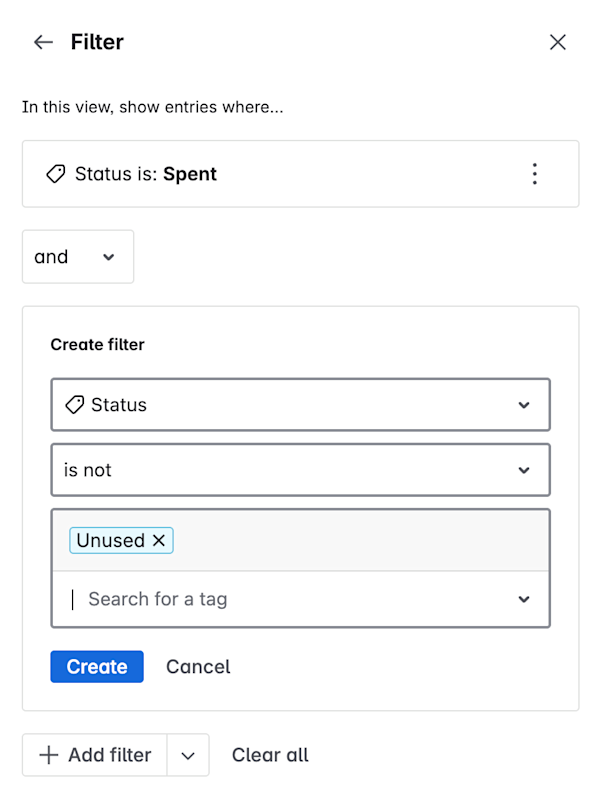
To create a filter:
By default, a filter will be created for a view when there are no existing filters. To remove the pre-made filter, select the Cancel button.
Select the Filter button at the top of your database or the Filter option while editing a view.
Select the field that you'd like to filter by.
Select a suitable condition (is not, is, contains...).
Enter the value you want to use as the filter.
You can add another filter by selecting the + Add filter button. You can have as many filters as you'd like!
When you have multiple filters, you can decide whether the entries should show based on whether they match all (“and”) or any (“or”) of the filters.
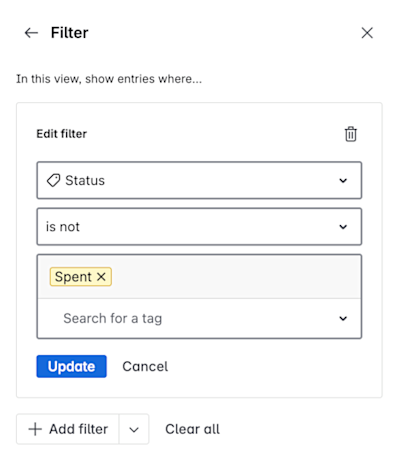
To edit a filter:
Select More actions on an existing filter
Select Edit
Make a change to the field you’d like to filter by, the condition (is not, is, contains...), or the value you want to use as a filter
Select Update.
To delete a filter:
Select More actions on an existing filter
Select Delete
Add a filter group
To create a filter group:
Select the Filter button at the top of your database or the Filter option while editing a view.
Select the dropdown button next to the + Add filter button.
Select the Add filter group option.
Select the field that you'd like to filter by.
Select a suitable condition (is not, is, contains...).
Enter the value you want to use as the filter.
You can add another filter in the filter group by selecting the + Add filter button within the group. You can have as many filters as you'd like!
When you have multiple filters, you can decide whether the entries should show based on whether they match all (“and”) or any (“or”) of the filters in the group.
To delete a filter group:
For all filters in the filter group:
Select More actions on an existing filter in the group
Select Delete
Was this helpful?