Make your content and its title more memorable
Sometimes you need more than words to tell a story and make content stand out. Whether the page, live doc, or blog post is new or one that you’ve had around for awhile, you can add an emoji to the title or an image above the title in the header area.
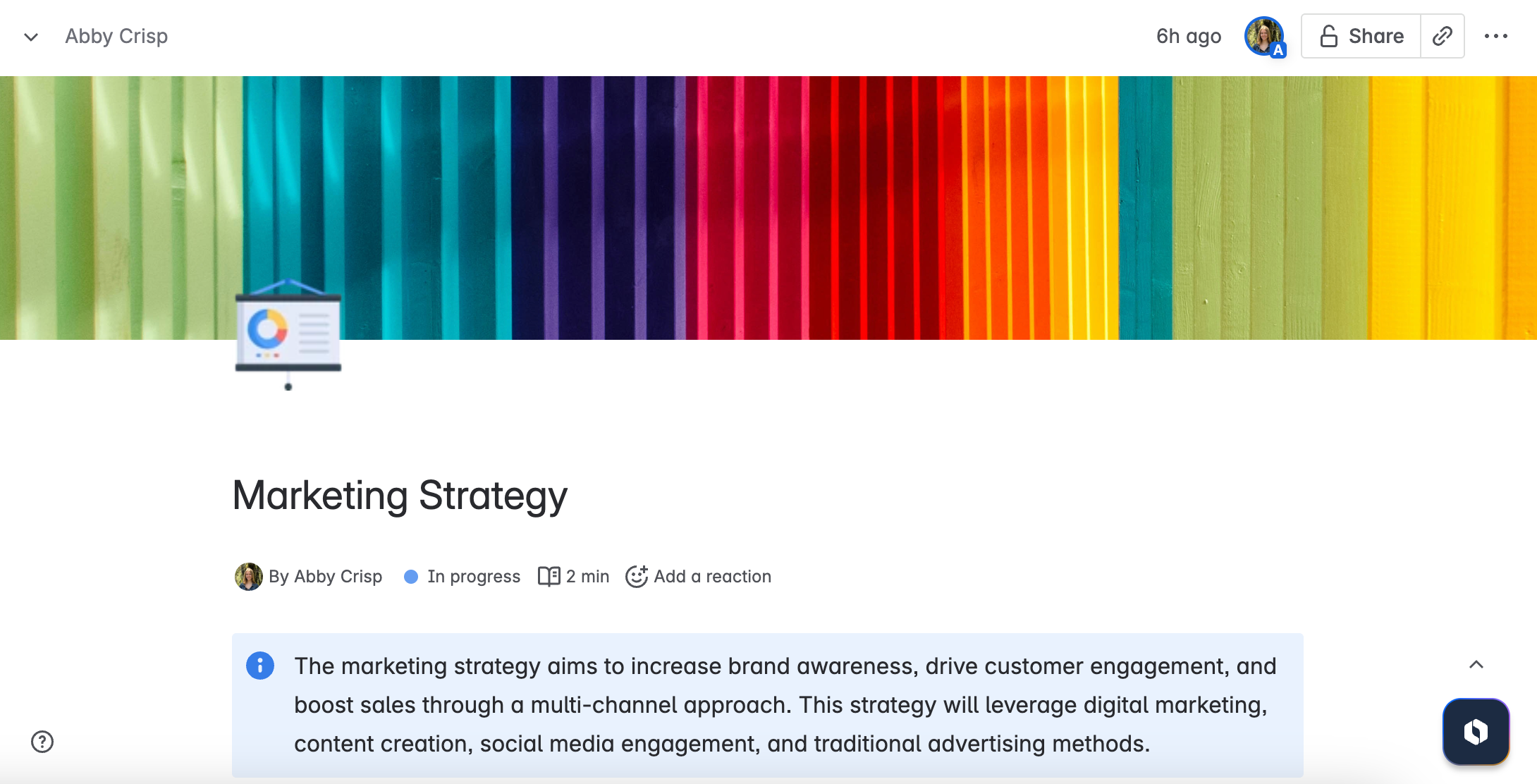
Whenever a page, doc, or post is shown in the sidebar or on a card in the space or For you page, the emoji you add to the title shows up too. Emojis can be a convenient way to make the purpose of the content clear at a glance.
Add an emoji to a title
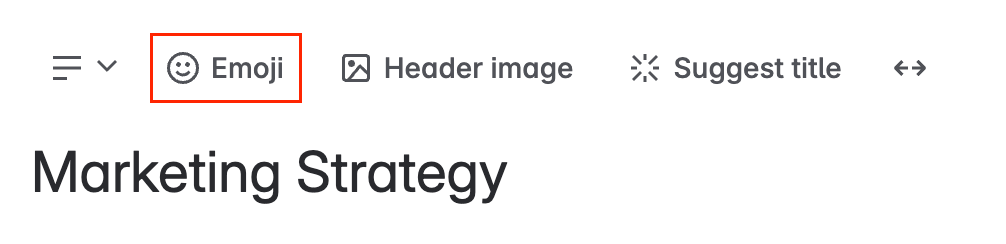
Hover over the title when editing a page, live doc, or blog post in Confluence Cloud.
Select Add emoji.
Select an emoji. You can also add your own.
Change an emoji in the title
Select the existing emoji when editing a page, live doc, or blog post in Confluence Cloud.
Select the new emoji.
Remove an emoji from the title
Hover over the title when editing a page, live doc, or blog post in Confluence Cloud.
Select Remove emoji.
Once someone finds your content and views it, the image you add to the header of the page, live doc, or blog post can give it even more personality and information. These images are shown above the title when someone views the content.
Add an image to a header
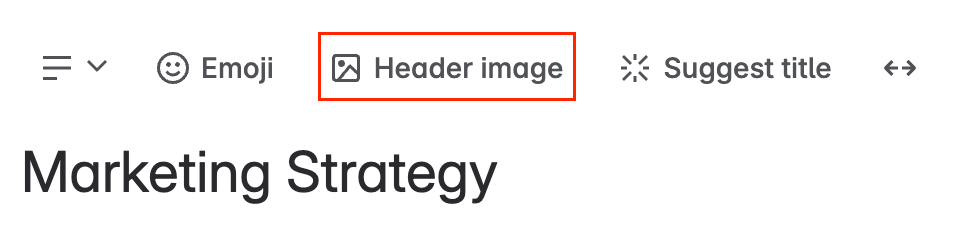
Hover over the title when editing a page, live doc, or blog post in Confluence Cloud.
Select Add header image.
Search the library of images from Unsplash or upload your own.
Drag to reposition the image and select Apply.
Select Cancel to exit if you don’t need to reposition the image.
We recommend uploading a high quality image 1100 px or wider to avoid pixelation.
Change an image in the header
Hover over the existing header image when editing a page, live doc, or blog post in Confluence Cloud.
Select the image.
Select Change image.
Search the library of images from Unsplash or upload your own.
Drag to reposition the image and select Apply.
Select Cancel to exit if you don’t need to reposition the image.
Remove an image from the header
Hover over the existing header image when editing a page, live doc, or blog post in Confluence Cloud.
Select the image.
Select Remove image.
Was this helpful?