Navigation tools in whiteboards
Whiteboards aren’t available in Atlassian Government environments.
Pan, zoom, and find content around your whiteboard in one of three ways:
Use the cursor tool to select and move objects
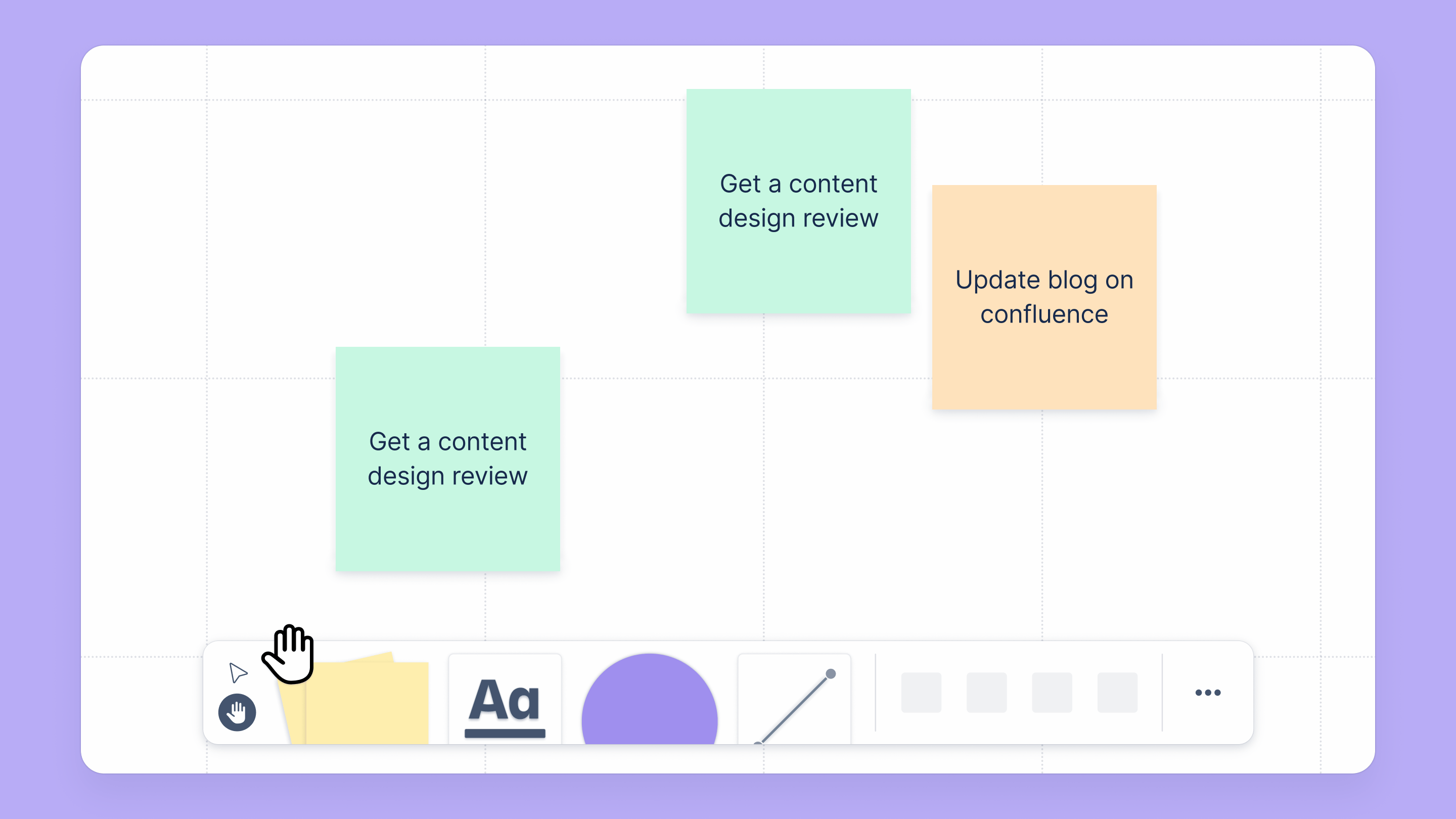
Select the cursor in the toolbar, or use the
Vkey to activate the select tool.Select a single element.
Select and hold an empty space, then drag your cursor to select multiple elements.
Select and hold an element, then drag your cursor to move it.
Use the ✋ Hand tool to pan and zoom
The hand tool allows you to move around within your whiteboard without accidentally selecting, or moving elements around.
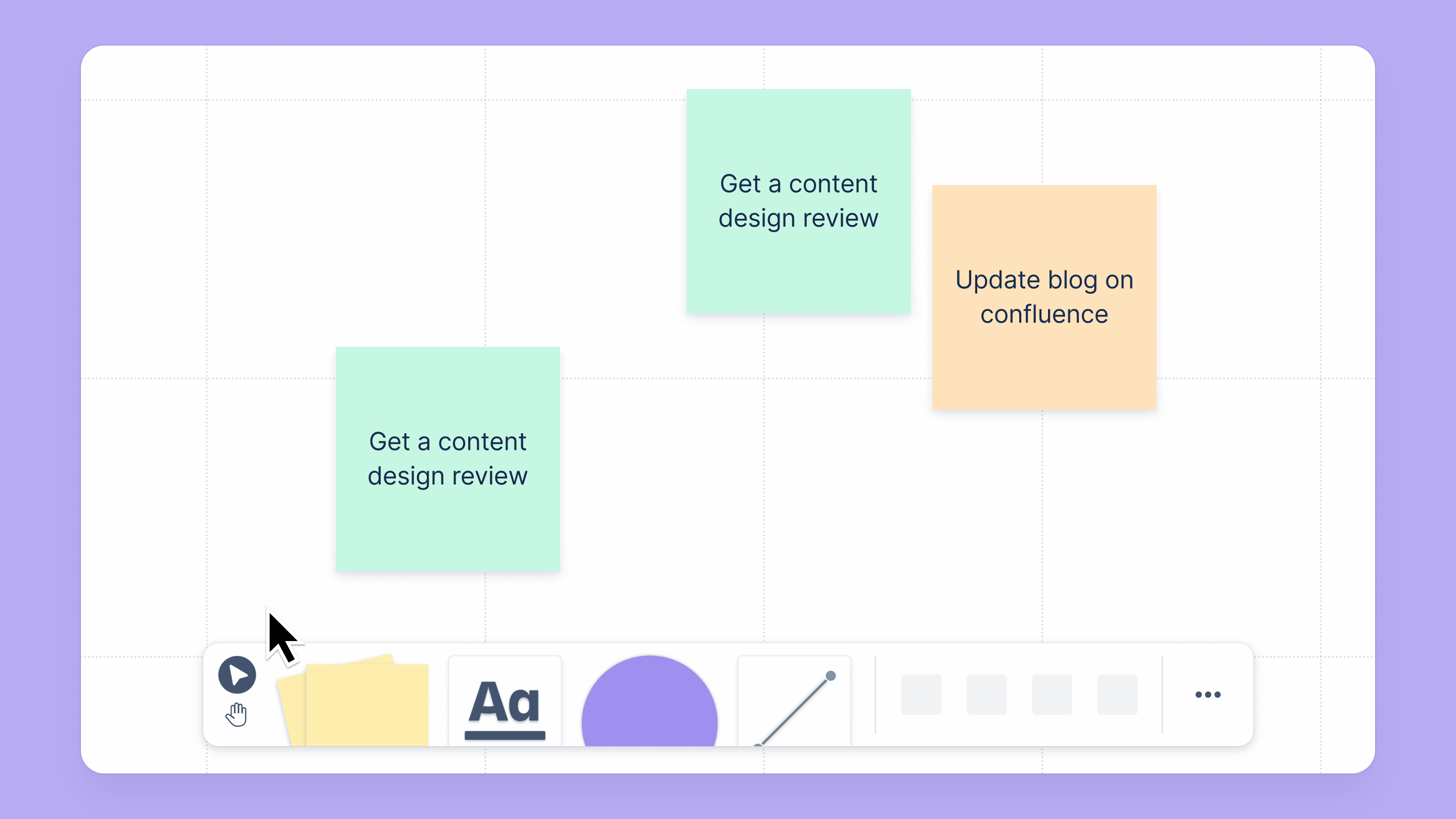
Select the hand in the toolbar, or use the
Hkey to activate the hand tool.Pan around the whiteboard using your mouse or trackpad:
Mouse:select and drag to pan
scroll to pan up and down
scroll +
Shiftto pan left and right
Trackpad:
select and drag to pan
use two fingers
Zoom in or out using your mouse or trackpad:
Mouse:Ctrl+ scroll (Windows) orCommand+ scroll (Mac) to zoomuse the zoom controls found at the bottom right of the whiteboard
Trackpad:
pinch to zoom
Find text easily within your whiteboards
Open a whiteboard and make sure to focus on the whiteboard.
Use
ctrl+forcmd+fto open the search menu.You can also access the search feature from the top More actions () menu.
Type your search query into the search box.
Use
enterorshift+enterto navigate through the search results.
Was this helpful?