View written content
After you’ve created a live doc or published a page, information about the content are presented at the top of the screen and in the Details panel. Learn about these features, including how to manage avatar visibility for published pages.
Your Confluence administrator determines what information is presented at the top. This means your content may look a little different.
Content information can include:
While viewing or editing a page
Last updated : Shows when the page was last published or updated.
Breadcrumbs : Navigation path that shows the location of the page in the content tree.
More actions : Frequently used actions such as Star, Watch, Present, Version history, Copy, Move, Convert to live doc, and more.
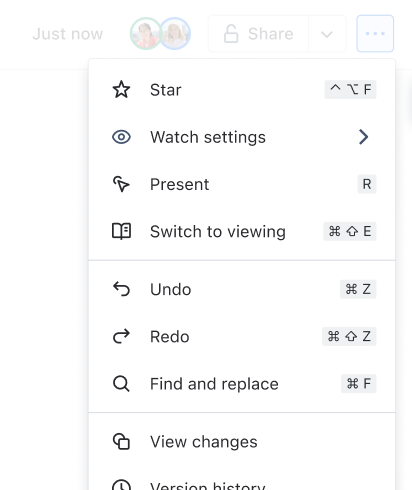
Owner is shown below the title.
Read time: The estimated time it takes to read the page. Read time is based on an average reading speed of 265 words per minute.
Analytics (Premium): Get insights on page views.
Classification (Atlassian Guard Premium): Define classification levels into which users can categorize their content.
Apps your team has installed from the Atlassian Marketplace or built themselves.
Avatars of other viewers (while viewing)
Avatars of other editors (while editing)
Select their avatar to find them in the page, if they are currently active.
Telepointers of editors: Hover over telepointer to see full name.
While viewing and editing a live doc
Last updated : Shows when the content was last edited.
Breadcrumbs : Navigation path that shows the location of the doc in the content tree.
More actions : Frequently used actions such as Star, Watch, Present, View changes, Version history, Copy, Move, Convert to page, and more.
Owner is shown below the title.
Read time: The estimated time it takes to read the doc. Read time is based on an average reading speed of 265 words per minute.
Analytics (Premium): Get insights on views.
Classification (Atlassian Guard Premium): Define classification levels into which users can categorize their content.
Apps your team has installed from the Atlassian Marketplace or built themselves.
Avatars of live collaborators and viewers.
Select an editor’s avatar to find them in the live doc, if they are currently active.
Telepointers of editors: Hover over telepointer to see full name.
Avatar visibility on published pages
Real-time avatar visibility improves collaboration on published pages by showing who’s viewing, in addition to already showing who’s editing at any given time.
Depending on how admins set public settings, anonymous users may also see who is on the page.
Turn avatar visibility on or off
By default, avatar visibility is turned on at the site level.
Some teams may choose to turn this feature off due to the sensitive nature of content they may have on their Confluence site. You can turn this feature off for the entire site or individual spaces, but not for specific pages.
To turn avatar visibility off:
Site-level admins can visit Settings > General configuration > Avatars on published pages
Space-level admins can visit Space settings > General > Avatars and status > Avatars on published pages.
These settings only control visibility of viewers on published pages. The visibility of co-editors' avatars is a Confluence feature that cannot be turned off.
Was this helpful?