Integrate with feature flags
Connecting feature flags to Jira gives your team immediate insight into the release status of your work and helps you monitor the rollout of new features.
The releases panel on the Jira work item summarizes current feature flag status, revealing more information within a tooltip, including:
how many feature flags are connected to this work item
which feature flags are enabled
percentage of customers in the rollout
which flags have rules applied
If your team uses releases and versions to organize their work, you can also track feature flag information in the Releases hub. The Feature flag column shows you when a work item has a feature flag linked to it, whether the flag is enabled or disabled, and what the percentage rollout is for that particular flag.
Connect Jira to your feature flag tools
We support various tools for feature flag management, including LaunchDarkly and Split. You can find the full list of supported tools on the Atlassian Marketplace.
Install the feature management app
You can install feature management apps through the Atlassian Marketplace.
To install apps, you must be an administrator (a member of the site-admins, administrators or jira-administrators group).
Navigate to your software space.
Select Settings () in the top navigation, then select Apps.
Select Find new apps in the side menu.
Find the app you want to enable in the Marketplace.
Select the app to display its details view.
Select Install.
Configure the app
LaunchDarkly
Select Settings () in the top navigation, then select Apps.
Select Manage apps.
Find LaunchDarkly in the list.
Select the app to display its details view.
Select Configure.
Add your LaunchDarkly API key.
Select Save
Split
Select Settings () in the top navigation, then select Apps.
Select Manage apps.
Find Split in the list.
Select the app to display its details view.
Select Configure.
Add your Split token.
Select Save.
Harness
Select Settings () in the top navigation, then select Apps.
Select Manage apps.
Find Split in the list.
Select the app to display its details view.
Select Configure.
Add your Harness token.
Select Save.
Create and connect a feature flag
You can add a feature flag to a Jira work item via the releases panel, or via the Releases hub.
Adding via the Jira work item: In the releases panel on your Jira work item, select + Add feature flag and, depending on which tool you've integrated, you'll get the option to create a new flag, or connect an existing one. We'll pass the relevant information on to your flag provider so you can get connected as quickly as possible.
Adding via the Releases hub: Navigate to your Jira version and hover over a work item row in the Work items table. Select Add flag to create a new flag in your connected feature flag tool, or to connect an existing flag. You can also select Install another tool to add a new feature flag tool.
Once you've selected the relevant option to create or connect a feature flag, you'll be taken to your provider's site to complete the process.
For more details see:
Once the flag has a Jira work item key linked to it, you will see feature flag information in the following places:
In Jira work items: your feature flag status will display in the releases panel on your Jira work item, with a tooltip that shows more detail.
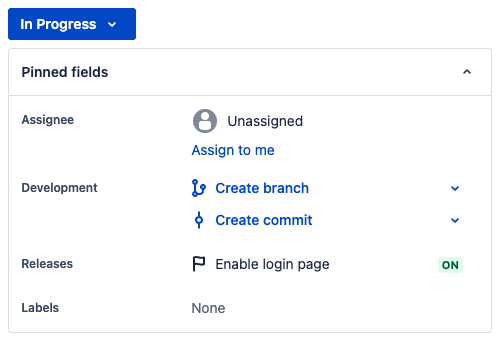
In the Releases hub: when you view a version, feature flag information will display in the Feature flag column of the Work items table.
Was this helpful?