Change work item info from the Program board in your plan
This page refers to the advanced planning features that are only available as part of Jira Cloud Premium and Enterprise.
The Program board lets you make common adjustments when planning across multiple sprints, such as:
Re-parent work items
To assign an work item to a parent work item, select the More actions [•••] menu on the child work item’s card, then choose the work item to which you want to link it.
If a child work item already has a parent work item, select the status lozenge on the card to change or remove the link.
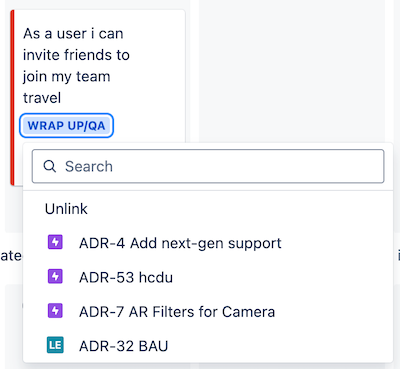
This only works with story-level work items. Parent work items can’t be reparented to a higher hierarchy level from the Program board.
Assign a work item to a different team
When you move a work item to a new team, it inherits the scheduling information of that column (sprint of dates). You may need to reschedule it based on the new teams' information.
To move a work item to a new team, either:
select the More actions [•••] menu on the work item, then Change team.
drag the work item to the new team’s swimlane
Add a Dependency
To create a dependency between two work items, select the ••• menu on the work item, then Add dependency. In the modal that appears, select which dependency type you want, then select the other work item in the relationship. You can only link work items included in your plan.
Was this helpful?