Test drive Rovo with your organization
Before you begin
To setup Rovo in a sandbox, you must:
be an organization admin
have Rovo activated
be on a Premium or Enterprise plan, not on Atlassian Government Cloud
How to setup your sandbox
If you’d like to test drive Rovo in an isolated environment, you can activate Rovo on a sandbox. This allows you to safely test Rovo with all or a subset of your data, and invite specific users to test Rovo out.
This feature is only available for users in the new billing experience.
To test drive Rovo, you’ll need to:
Create a sandbox site with Confluence, Jira, or JSM (if you don’t already have one)
Activate Rovo on your sandbox site
(optional) Connect third-party apps to Rovo
Create a sandbox site
You need to have organization admin permissions to create a sandbox.
To get started:
Go to admin.atlassian.com. Select your organization if you have more than one.
Select Apps > Sandboxes.
Select Create sandbox:
Select the source production site. Your new sandbox site will be mapped to it.
Add a name. We’ll use it to create a sandbox URL, for example
dev-atlassian.com.Select a Confluence, Jira, or Jira Service Management instance from your production site. We’ll create a sandbox for it in your new site.
We’ll notify you through email and your Sandbox page when your sandbox is ready. If you refresh the page while we’re creating your sandbox, your sandbox will continue creation in the background.
It could take up to 30 minutes to create your sandbox. If the sandbox isn’t ready after 30 minutes, contact support.
If your sandbox is inactive for 28 days, then it will transition into the offline state. More about offline state of sandboxes
Activate Rovo on your sandbox site
If your sandbox site was created after 14 April 2025, this step is not required. After creating your site, Rovo will be automatically activated within 15 minutes.
To activate Rovo on your sandbox:
Go to admin.atlassian.com. Select your organization if you have more than one.
Select Apps > Sandboxes.
On the site row (not the app), select the More actions () and select Activate Rovo.
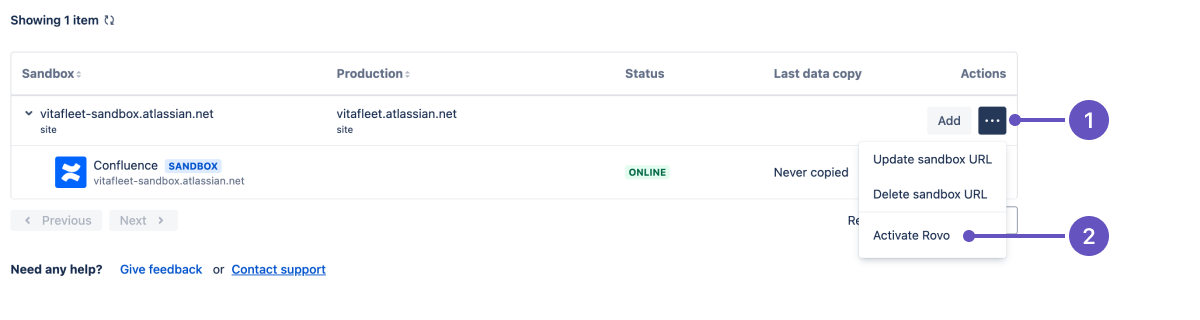
Having issues? This feature is only available for users in the new billing experience.
Connect third-party apps to Rovo
To get the most out of test-driving Rovo, we recommend setting up Rovo connectors. To find out what connectors we support and how to set them up, see Manage Rovo connectors.
Deactivate Rovo on your sandbox site
If you’d like to deactivate Rovo on your sandbox:
Go to admin.atlassian.com. Select your organization if you have more than one.
Select Apps > Sandboxes.
On the site row (not the app), select the More actions button () and select Deactivate Rovo.
You can continue to use your sandbox site without Rovo.
Was this helpful?